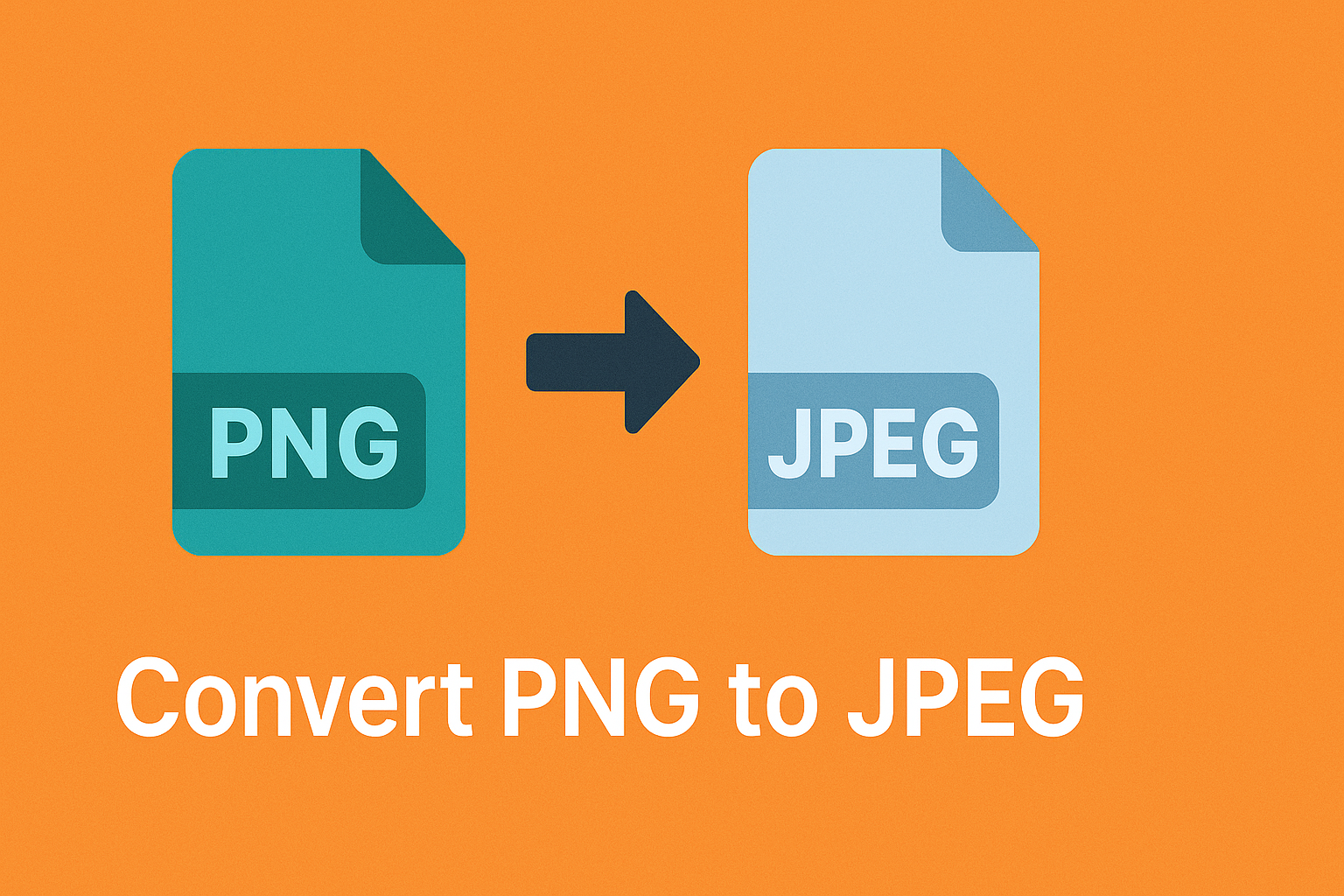
Convert PNG to JPEG for Web Optimization and Image Compatibility
Posted on June 15, 2025 by monfield
PNG and JPEG are two of the most commonly used image formats, but they serve very different purposes. While PNG excels at preserving image quality, transparency, and sharp edges, JPEG is often better suited for web use, social sharing, and file size reduction.
In this article, we’ll cover when and why to convert PNG images to JPEG format, explore the technical differences between both formats, and show you how to easily handle the conversion using the PNG to JPEG Converter from ConverterToolset.com.
Why Convert PNG to JPEG?
Both PNG and JPEG have strengths depending on how you intend to use the image. Converting PNG to JPEG allows you to:
- Reduce File Size: JPEG compression dramatically lowers file sizes, which speeds up web loading and reduces storage needs.
- Optimize for Web and Social Media: JPEGs are widely supported across platforms, often with better compatibility for online platforms.
- Simplify Non-Transparent Images: If your PNG image doesn’t use transparency, JPEG offers a smaller and equally functional alternative.
- Improve Upload Speed: Many online tools and CMS platforms process JPEGs more efficiently than large PNGs.
PNG vs JPEG: Format Comparison
| Feature | PNG | JPEG |
|---|---|---|
| Compression | Lossless | Lossy |
| Transparency | Fully supported | Not supported |
| File Size | Larger | Smaller |
| Image Quality | Maximum fidelity | Slight loss of detail |
| Best Use Case | Logos, graphics, UI elements | Photographs, web publishing |
When to Convert PNG to JPEG
1. Web Performance Optimization
If your website contains photo-heavy content originally saved as PNGs, converting them to JPEG reduces load time and improves page speed scores.
2. Social Media Uploads
Social media platforms often compress PNG uploads automatically, sometimes degrading quality. JPEG provides better consistency after upload.
3. Email Attachments
JPEG’s smaller file sizes are easier to send via email, reducing transfer time and attachment limits.
4. Mobile Apps and Thumbnails
JPEG works well for thumbnail previews, galleries, and app images where transparency isn’t necessary.
5. Archiving Large Image Collections
For personal or business archives where transparency isn’t important, JPEG dramatically cuts down on total storage.
Limitations of PNG Files
- Larger file sizes can slow down web pages.
- May be unnecessary for non-transparent images.
- Some platforms limit PNG support or apply unwanted compression.
How to Convert PNG to JPEG
While image editors like Photoshop or GIMP can handle the conversion, they require installation, licensing, and manual adjustments. The PNG to JPEG Converter from ConverterToolset.com makes it simple and fast.
Quick Conversion Steps:
- Visit the Converter Page: Open the PNG to JPEG tool online.
- Upload Your PNG File: Use drag-and-drop or manual file selection.
- Automatic Processing: The system converts your PNG into a compressed JPEG.
- Download JPEG Output: Save your converted file instantly.
Best Practices for Clean PNG to JPEG Conversion
- Review Transparency: JPEG removes transparent backgrounds. Replace transparency with a solid color before conversion if needed.
- Check Image Quality Settings: Aim for a balance between compression and quality retention.
- Use High-Resolution PNGs: Start with the best quality to preserve detail after conversion.
- Preview for Artifacts: Review fine details, edges, and gradients for signs of compression artifacts.
Automation for Bulk Conversions
For web developers or teams processing large batches of images, bulk conversions may be automated via command-line tools like ImageMagick or custom scripts. For individuals or one-off tasks, however, the PNG to JPEG Converter offers a zero-setup solution directly in the browser.
Summary
While PNG is ideal for images requiring transparency or maximum quality, JPEG excels at producing lightweight, widely-compatible files perfect for web, email, and everyday sharing. Knowing when to convert helps you balance quality, performance, and usability.
Use the PNG to JPEG Converter from ConverterToolset.com to instantly optimize your PNG images into space-saving, high-quality JPEGs for efficient sharing, publishing, and storage.