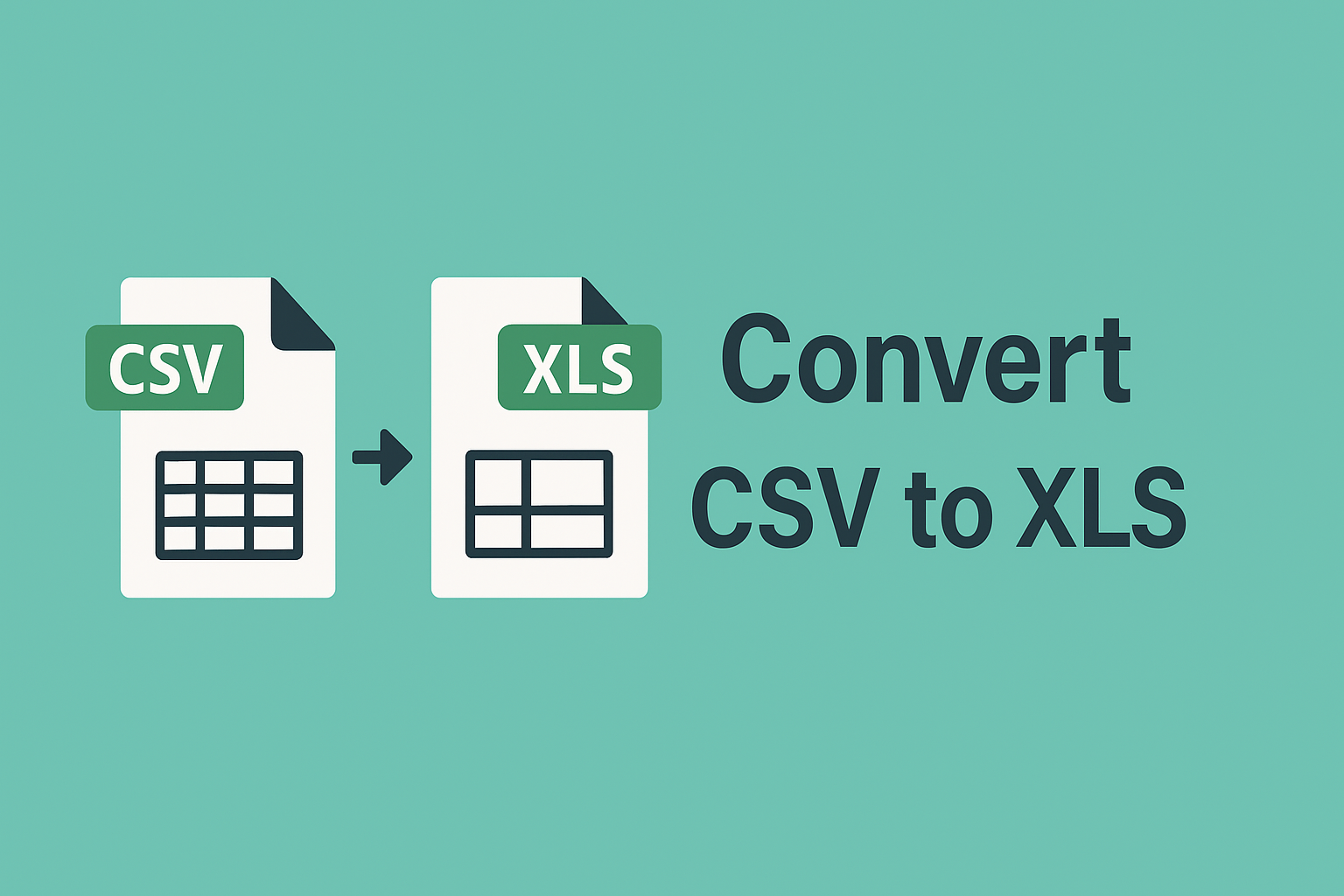
Convert CSV to XLS for Better Data Management
Posted on June 13, 2025 by monfield
CSV (Comma-Separated Values) is one of the most common formats for exchanging structured data. Lightweight, text-based, and universally compatible, CSV files are widely used in data exports, integrations, and imports. However, for deeper data analysis, reporting, or presentation, the Excel (XLS or XLSX) format offers significant advantages.
In this article, we’ll cover why and when you should convert CSV to XLS, what differences exist between the two formats, and how to use the CSV to XLS Converter from ConverterToolset.com to simplify your workflow.
Why Convert CSV to XLS?
While CSV is excellent for raw data storage and portability, XLS is built for interactive use. Converting CSV files into Excel format allows you to:
- Use Excel features: Formulas, charts, pivot tables, conditional formatting, and data validation.
- Improve readability: XLS files display headers, data types, and column widths properly without manual adjustment.
- Retain data types: Excel preserves numeric, date, and currency formats.
- Handle large datasets: XLS can better manage complex datasets without issues like embedded commas or quote parsing.
- Collaborate easily: XLS files are the standard for business reporting, shared workbooks, and multi-user collaboration.
CSV vs XLS: Format Differences
| Feature | CSV | XLS / XLSX |
|---|---|---|
| File Structure | Plain text, comma-separated values | Binary/XML format with metadata |
| Formatting Support | None | Full formatting, formulas, charts |
| Data Types | Interpreted at runtime | Preserved on save |
| File Size | Smaller | Larger (more features) |
| Compatibility | Universally readable | Requires Excel or compatible software |
CSV files are simple and portable; XLS files are feature-rich and better suited for active data manipulation.
When to Convert CSV to XLS
1. Data Cleaning and Analysis
Excel offers many built-in functions for filtering, sorting, and cleaning data, which are difficult to manage in raw CSV files.
2. Business Reporting
Sales reports, financial statements, and business KPIs often require formatted Excel workbooks for clear communication.
3. Collaboration Across Teams
Excel’s sharing, commenting, and collaboration features simplify working with data across departments.
4. Creating Charts and Dashboards
Visualizing data trends with charts, graphs, and conditional formatting is far easier in Excel than in a CSV editor.
5. Data Validation
Excel allows you to define rules, dropdown lists, and cell constraints to ensure data accuracy during entry.
Common Problems with CSV Files
- Loss of leading zeros in ZIP codes or IDs
- Date misinterpretation across regions (MM/DD/YYYY vs DD/MM/YYYY)
- Incorrect data parsing with embedded commas or quotes
- No support for cell formatting, formulas, or macros
Converting to XLS helps avoid these issues by allowing explicit control over data types and formats.
How to Convert CSV to XLS
While Excel can import CSV files directly, manual import often requires:
- Defining delimiters
- Cleaning up improperly parsed data
- Re-applying formatting manually
Using the CSV to XLS Converter from ConverterToolset.com simplifies this process:
- Open the Converter Page: Navigate to the CSV to XLS tool.
- Upload CSV File: Select your file or drag it into the upload area.
- Automatic Processing: The tool converts your CSV while preserving data integrity.
- Download XLS Output: Save the Excel file directly to your device.
Best Practices Before Conversion
- Clean your CSV data: Remove empty columns, check for extra delimiters, and verify headers.
- Use UTF-8 encoding: Ensures special characters are preserved correctly.
- Standardize date formats: Avoid ambiguity by using ISO 8601 (YYYY-MM-DD).
- Verify numeric fields: Ensure fields like ZIP codes or IDs are treated as text if necessary.
Automation for Bulk Conversions
For large-scale data processing or recurring tasks, many organizations automate CSV to XLS conversion using scripting languages like Python (pandas) or batch processing tools. However, for most individuals or small teams, the CSV to XLS Converter offers the fastest, most accessible method without needing technical skills.
Summary
CSV files are ideal for simple data exchange, but when you need richer features, formatting, and interactive analysis, converting to Excel’s XLS format unlocks Excel’s full capabilities. Use the CSV to XLS Converter from ConverterToolset.com to quickly transform your raw CSV files into fully functional Excel workbooks with minimal effort.