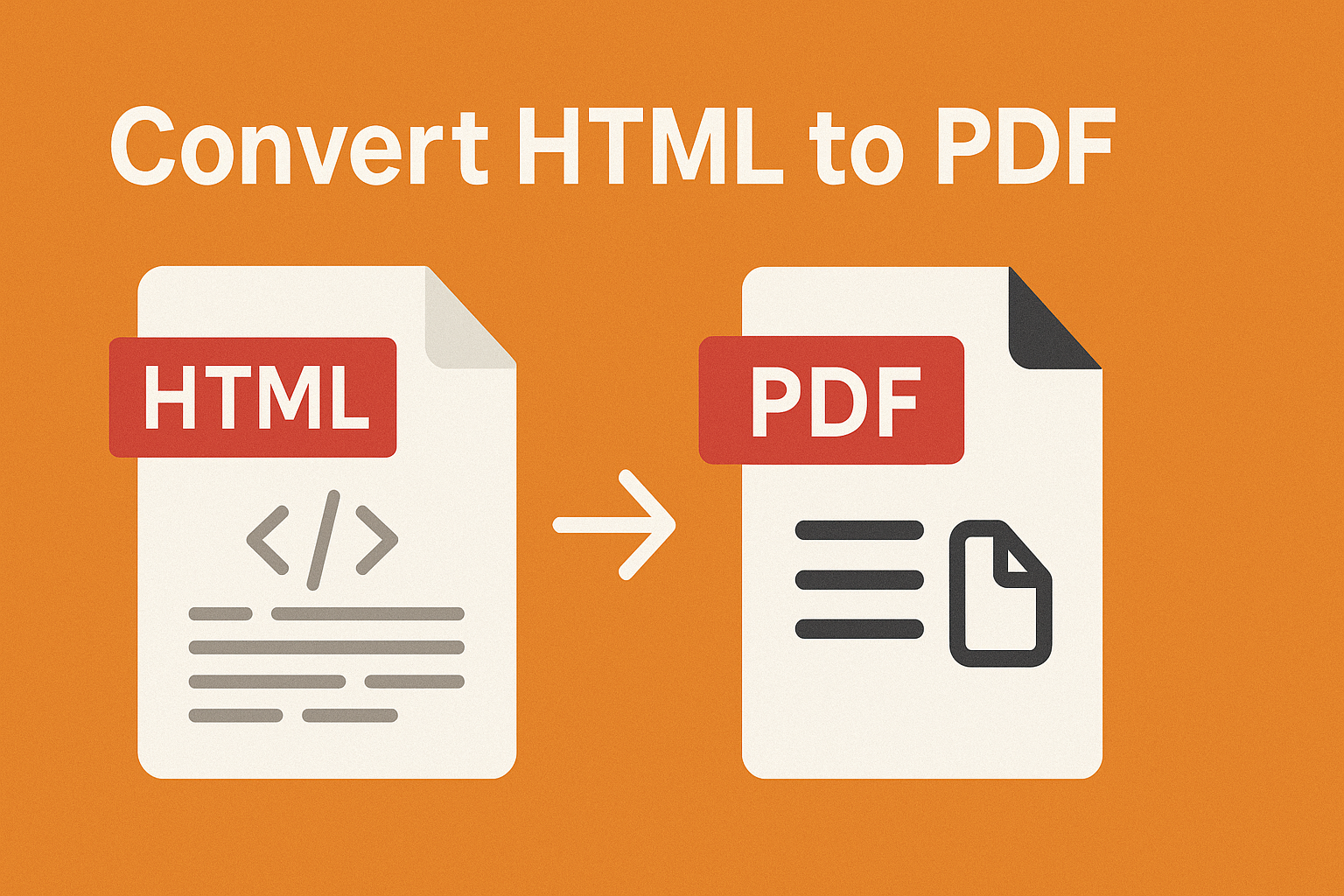
Converting HTML to PDF: Use Cases, Benefits, and How to Do It Reliably
Posted on June 8, 2025 by monfield
Web content is everywhere—from invoices and contracts rendered dynamically in the browser to dashboards, reports, and online forms. While HTML is ideal for creating interactive, styled documents, it’s not suitable for finalized or archived formats. That’s where converting HTML to PDF becomes essential. Whether you’re preserving a webpage, generating a downloadable report, or standardizing how a document is viewed and printed, PDF is the most widely supported and consistent format.
In this article, we’ll examine when and why converting HTML to PDF is useful, the challenges involved, and how to accomplish it efficiently using the HTML to PDF Converter from ConverterToolset.com.
Why Convert HTML to PDF?
HTML is designed for web display, not printing or long-term archival. Its dynamic nature means content can appear differently across browsers, devices, or screen sizes. PDF, by contrast, locks in the layout, structure, and style of a document so it can be shared or printed exactly as intended.
Key Advantages of Converting HTML to PDF:
- Consistent layout: Ensures headers, footers, margins, and fonts are preserved.
- Platform independence: PDFs display the same on any operating system.
- Print-readiness: Great for legal documents, contracts, or invoices rendered from HTML.
- Archiving: Securely store web-based content without risking changes over time.
- Offline access: PDFs can be viewed without internet connectivity.
Common Use Cases for HTML to PDF Conversion
1. Web-Based Invoice and Receipt Generation
Many SaaS and e-commerce platforms generate invoices or receipts in HTML. Converting them to PDF lets users download or print a static, professional document.
2. Saving Website Pages for Documentation
Whether it’s terms of service, a product page, or an article, converting HTML to PDF creates a fixed, readable version suitable for sharing or storing.
3. Generating Reports from Dashboards
Real-time dashboards or analytics reports are often built using HTML and JavaScript. Capturing the visual output as a PDF snapshot ensures results are shareable and consistent.
4. Contract Generation in Web Apps
Dynamic contract templates can be filled and displayed in a browser. Converting to PDF allows the final version to be legally binding, timestamped, and uneditable.
5. Web-to-PDF for Educational Material
Course materials, tutorials, and test results generated in HTML can be turned into printable handouts with consistent formatting.
HTML vs PDF: Feature Comparison
| Feature | HTML | |
|---|---|---|
| Purpose | Web display and interaction | Static document for viewing/sharing |
| Layout Consistency | Variable by browser/device | Fixed |
| Print Optimization | Requires styles and scripts | Native support |
| Security Features | Limited (client-side only) | Password protection, restricted access |
| Offline Use | No (by default) | Yes |
How to Convert HTML to PDF
Several tools and libraries—like wkhtmltopdf, Puppeteer, or headless Chrome—allow developers to convert HTML to PDF in code. However, not every use case warrants setting up a toolchain. If you need a fast, no-code way to convert a webpage or HTML file into a PDF, the HTML to PDF Converter offers a simple and accessible alternative.
How it works:
- Access the Converter Page: Visit the HTML to PDF tool on ConverterToolset.com.
- Enter URL or Upload HTML File: Paste the web address or upload an HTML file directly.
- Click Convert: The tool renders the page and processes it into a print-ready PDF.
- Download Your PDF: Save it immediately to your device.
Tips for Better Conversions
- Ensure CSS is inline or linked: External stylesheets should be publicly accessible if you’re converting via URL.
- Avoid dynamic scripts: Some JavaScript elements may not render as expected unless using advanced rendering engines.
- Test the layout in print preview: Make sure margins, page breaks, and fonts look correct.
- Use media queries for print: Tailor your layout using
@media printCSS rules to control what gets rendered in the PDF.
Batch and Automated Conversion
For developers or businesses needing frequent conversions—such as generating PDFs for every new order, user, or session—command-line tools or APIs are ideal. However, for standalone tasks or non-technical users, the HTML to PDF tool is a frictionless, browser-based option that requires no setup.
It’s also helpful for quality control, testing printable versions of pages, or sharing read-only versions of complex HTML documents.
Summary
While HTML is built for interaction and flexibility, PDF is built for stability and precision. When you need a document that looks the same on every screen, prints cleanly, and can’t be altered by the recipient, converting HTML to PDF is the right choice.
The HTML to PDF Converter from ConverterToolset.com provides a reliable, user-friendly way to convert web content into downloadable, printable documents—ideal for invoices, reports, legal files, and archived web pages.
Whether you’re working in marketing, software development, design, or administration, this conversion gives you full control over how your content is shared and preserved.