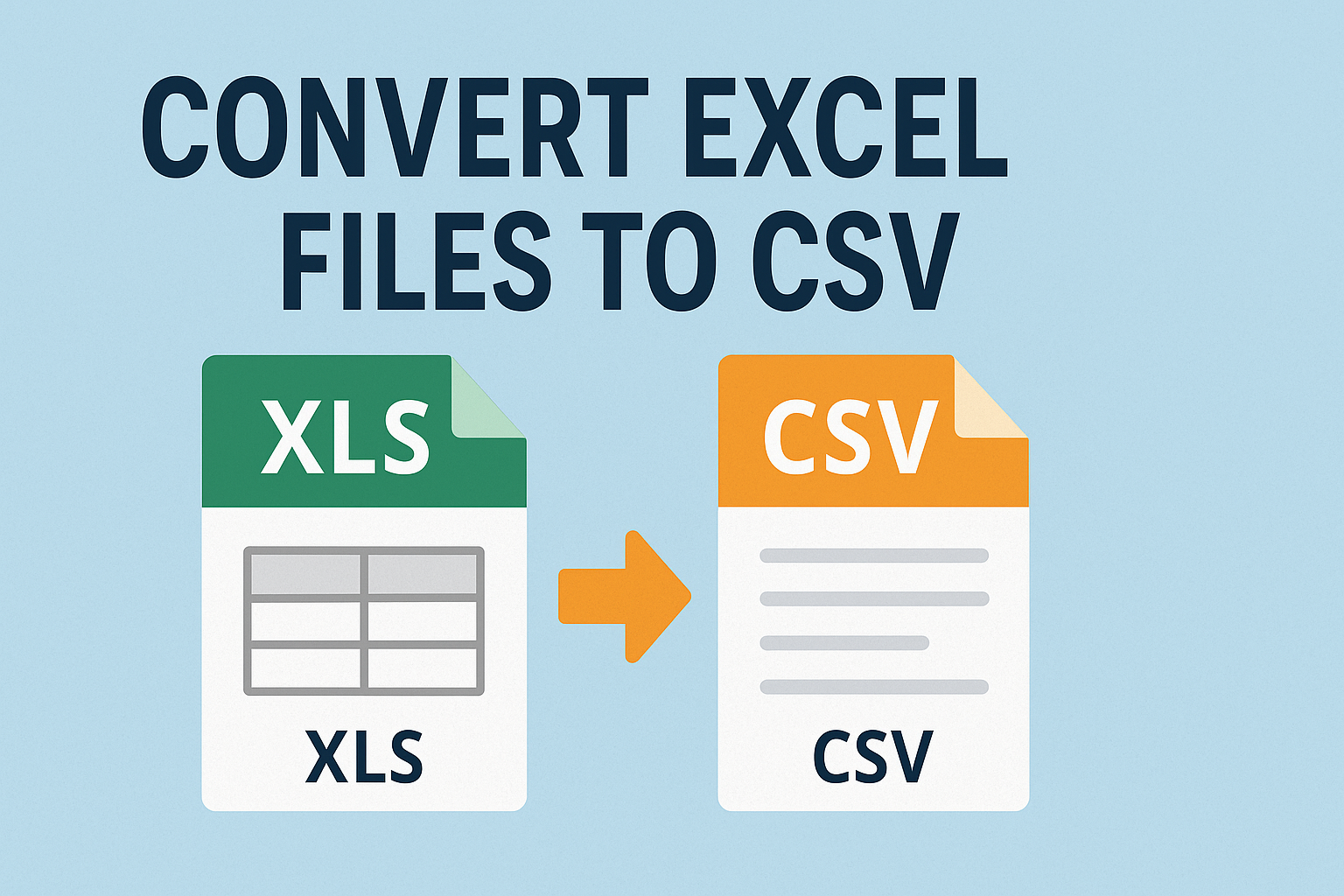
When to Convert XLS Files to CSV—and How to Do It Without Losing Data
Posted on June 7, 2025 by monfield
Excel spreadsheets are an everyday tool for working with tabular data, but when it comes to data portability, automation, or integration with other systems, the XLS format can fall short. That’s where CSV (Comma-Separated Values) comes in. Converting Excel files into CSV format gives you a lightweight, flexible file that’s easy to parse in scripts, databases, and other applications that don’t natively handle Excel files.
In this guide, we’ll cover why and when you should convert Excel files (XLS or XLSX) to CSV, what challenges to watch out for, and how to get clean, reliable conversions using the XLS to CSV Converter on ConverterToolset.com.
Why Convert Excel Spreadsheets to CSV?
The XLS/XLSX formats are feature-rich, supporting formulas, styling, charts, and macros. While this is ideal inside Excel, it’s overkill—and sometimes problematic—when you’re transferring data to systems that need raw, plain-text inputs. Here are some scenarios where CSV is the smarter choice:
1. Feeding Databases or APIs
Databases like MySQL, PostgreSQL, and Oracle often import data from flat files, and CSV is the most widely accepted format for this purpose. It’s simple, structured, and doesn’t require special libraries.
2. Data Pipelines & Automation
Scripts written in Python, Bash, or other languages can easily process CSVs using built-in functions. Excel files, on the other hand, often require additional libraries or manual setup.
3. System Compatibility
Many legacy systems or third-party applications don’t support Excel files but do handle CSVs. Switching formats avoids compatibility headaches.
4. Size Efficiency
CSV files are significantly smaller in size because they strip out formatting, formulas, and embedded content. This makes them ideal for fast transmission or cloud processing.
XLS vs CSV: Key Differences
| Feature | XLS / XLSX | CSV |
|---|---|---|
| Structure | Binary (XLS) or XML (XLSX) | Plain-text with delimiter-separated values |
| Formulas | Preserved | Lost during conversion |
| Formatting | Retained | Removed entirely |
| Multi-sheet support | Yes | No—only a single sheet is exported |
| Parsing ease | Requires Excel-compatible reader | Can be opened by any text reader |
This table makes it clear: if your primary concern is data (not styling or formulas), CSV is often the better output format.
Real-World Examples Where XLS to CSV Conversion Matters
Automating Financial Reports
When running financial reports exported from Excel, converting them to CSV enables easy integration into accounting systems or scripts that generate dashboards.
Data Submission to External Vendors
Many vendors request data uploads in CSV format, not Excel, due to its simpler, standardized structure. It ensures better parsing and prevents formatting errors.
Data Science & Analytics Workflows
Most data analysis tools—from Pandas in Python to R and even cloud services like AWS Glue—prefer CSV files for ingestion because of their flat and predictable structure.
Web-Based Imports
CMS systems, CRMs, and even basic WordPress plugins often rely on CSV files to import structured data such as product listings or user tables.
How to Convert XLS to CSV Without Losing Key Data
While Excel provides a built-in “Save As” option for CSV, it can be risky. Here’s why:
- Only the active sheet is saved
- Formulas are not converted to values
- Non-UTF8 encoding can break special characters
- Extra quotes or delimiters can appear unexpectedly
To avoid these issues, use a specialized tool like the XLS to CSV Converter on ConverterToolset.com. Here’s how it works:
- Upload your XLS or XLSX file: Drag and drop or select from your local files.
- Automatic detection: The tool processes the file, extracting the first sheet by default.
- Conversion: Data is converted cleanly into UTF-8 encoded CSV, preserving the raw values.
- Download: The CSV file is immediately available for download.
No software installation required, and the process takes seconds.
Tips for Clean XLS to CSV Conversions
- Flatten Formulas First: Convert formulas to static values in Excel before exporting.
- Check Delimiters: Ensure no field values contain unescaped commas, which could disrupt parsing.
- Use UTF-8 Encoding: Prevents character corruption in names, symbols, or multilingual content.
- Simplify Structure: Avoid hidden rows, merged cells, or external links—they don’t translate well.
Automating the Conversion Process
If you’re doing recurring conversions as part of an ETL (Extract, Transform, Load) pipeline or internal workflow, CSV is the ideal intermediary format. While developers may opt for scripts using Python’s pandas.read_excel() and to_csv() methods, non-technical users benefit from the XLS to CSV tool, which requires no setup and works from any browser.
This is especially useful in organizations where different teams use different platforms and need to move data back and forth with minimal friction.
Summary
Converting Excel files to CSV is more than just a format switch—it’s a gateway to smoother data automation, broader compatibility, and leaner system design. Whether you’re preparing a data set for import, feeding a pipeline, or simplifying version control, CSV is often the best tool for the job.
Using the XLS to CSV Converter ensures you get clean, reliable output without manual errors, software requirements, or wasted time.
If your goal is efficient data handling, lean file sizes, and integration across diverse systems, make the switch—your data will thank you.